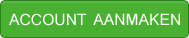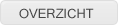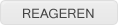Probleem :S? bij PHP 4.3.10, MySQL 4.1.8
Warning: mysql_connect(): Client does not support authentication protocol requested by server; consider upgrading MySQL client in
wat is dat ik heb PHP 4.3.10, MySQL 4.1.8
wat moet ik nu doen?
wat is dat ik heb PHP 4.3.10, MySQL 4.1.8
wat moet ik nu doen?
Quote:
By now you've probable tried to load phpMyAdmin in your browser and in most cases it should work just fine, but if it does and returns this error.
#1251 - Client does not support authentication protocol requested by server; consider upgrading MySQL client
Then you experienced the exact same thing as I did, but I've found a fix for this after a few hours of playing around with it and I'm going to share this with the Webmaster Stop readers.
First things first, we need to download the MySQL Administration tool, this will aid us later on for doing common tasks, restarting the MySQL server and so on. This can be downloaded from here:
http://dev.mysql.com/downloads/administrator/1.0.html
In this case we're going to need to download version: 1.0.19 for Windows.
This will be a simple installer that will install the MySQL Administration tool that will aid us tremendously in resolving the issue we're having with the authentication protocol.
Once the program is installed correctly, load it up and we'll do a few things in order to make phpMyAdmin work correctly.
Open the application and once it's open, type in the login information to connect to MySQL. If everything was input correctly, it should log us into the control panel with out any errors.
On the left will be the location of all the configuration sections within the application. Locate the third one in the list 'Startup Variables'. Within this section on the right, click on the Security tab.
Within the window that loads there will be a few options to choose from. Locate Use Old Passwords and make sure the box is selected. Click on Apply Changes in the bottom left.
Now on the left side again locate the fourth in the list 'User Administration'. On the bottom of the left menu will have a list of users, click on root. Once the boxes on the right become available for editing change the password to whatever is wanted, yes it can be the same as set before. Once this has be set click on Apply Changes once again.
Now we can try and load phpMyAdmin once again and this should allow us to login with no problems at all.
If you're able to login with no errors, then you've setup phpMyAdmin successfully.
#1251 - Client does not support authentication protocol requested by server; consider upgrading MySQL client
Then you experienced the exact same thing as I did, but I've found a fix for this after a few hours of playing around with it and I'm going to share this with the Webmaster Stop readers.
First things first, we need to download the MySQL Administration tool, this will aid us later on for doing common tasks, restarting the MySQL server and so on. This can be downloaded from here:
http://dev.mysql.com/downloads/administrator/1.0.html
In this case we're going to need to download version: 1.0.19 for Windows.
This will be a simple installer that will install the MySQL Administration tool that will aid us tremendously in resolving the issue we're having with the authentication protocol.
Once the program is installed correctly, load it up and we'll do a few things in order to make phpMyAdmin work correctly.
Open the application and once it's open, type in the login information to connect to MySQL. If everything was input correctly, it should log us into the control panel with out any errors.
On the left will be the location of all the configuration sections within the application. Locate the third one in the list 'Startup Variables'. Within this section on the right, click on the Security tab.
Within the window that loads there will be a few options to choose from. Locate Use Old Passwords and make sure the box is selected. Click on Apply Changes in the bottom left.
Now on the left side again locate the fourth in the list 'User Administration'. On the bottom of the left menu will have a list of users, click on root. Once the boxes on the right become available for editing change the password to whatever is wanted, yes it can be the same as set before. Once this has be set click on Apply Changes once again.
Now we can try and load phpMyAdmin once again and this should allow us to login with no problems at all.
If you're able to login with no errors, then you've setup phpMyAdmin successfully.
quote van http://www.webmasterstop.com/48-4.html
Heb geen zin om het te vertalen. Ik had hetzelfde probleem en de ge-quote oplossing hierboven werkte bij mij als een zonnetje :)
Gewijzigd op 15/05/2005 20:19:00 door MoehMan x
oke effe probeeren:D
weet niet precis wat ik allemaal gedaan heb maar het heeft gewerkt tnq
Gewijzigd op 15/05/2005 20:32:00 door druifje